Hi, Welcome to ComputerWorld. Today, in this article, I'm going to show you how to solved Delayed Booting on Windows 7. We're going to do this by using your system configuration options and we're going to use the Advanced Boot Options feature to give you a lot more power using your CPU and your memory.

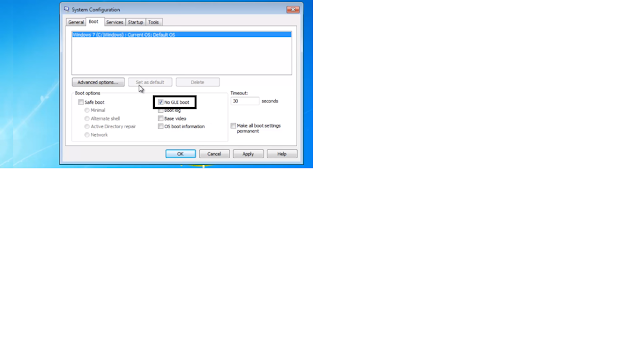
Click MSconfig, once the system configuration windows open we are going to click the boot tab. Now before we go to the Advanced Options, I just want to tell you a couple options. Here if you want it to boot a slightly faster you can choose this option that says no GUI boot and what that is? When your computer loads you always see that Windows 7 or Windows logo and just clicking this will take that logo away and it gives you slightly faster boot time also
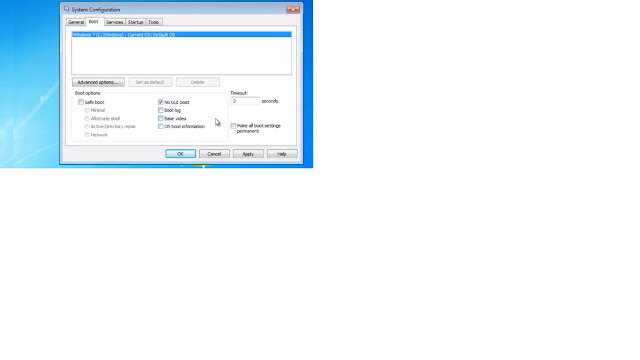
Let's look at the timeout now you can reduce this timeout is set at 30 seconds but what you can do is you can set this anywhere between 3 and 99 you can't set it at 0.
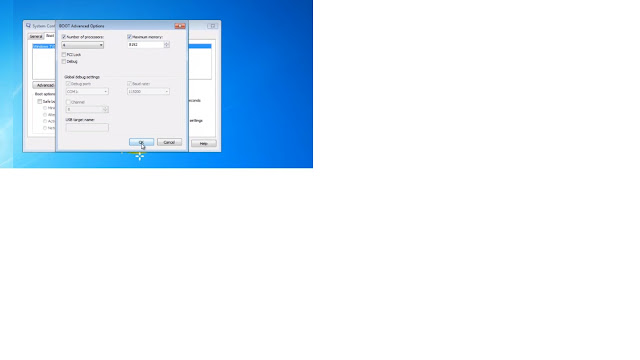
Let's take a look at the Advanced Options. Now here is the good stuff a lot of CPUs have multiple cores and my CPU has 4 so I can use right now it's a default to use just one core. I can click this option and choose all my cores also when Windows loads you can use a certain amount of memory.
But if you want to use the maximum amount of memory load windows just click this option and once you're done with that just click OK and then you can hit apply and then it's going to prompt you probably to restart the computer or just click ok and here's what it's going to prompt you.
This is a very easy way to Solve Delay booting on Windows 7. If you have any questions About How to Solve Delayed Booting on Windows 7. Just leave your comments in the comment section and I will try to reply to all of you thank you so much
Read More:- How To Solved Blue Screen of Death




0 Comments