what's up everyone welcome to ComputerWorld, just recently Microsoft released the latest major update to Windows 10 which they do about twice a year and this one has significantly more changes than the one back in November. So there's a lot to look forward to as usual I wouldn't really recommend updating to this major update immediately unless you see a feature you really want because there are usually some bugs that need to be worked out them. We'll start off with what I'd consider the more significant changes and there are actually quite a few. Let’s start the topic Windows 10 May Update(Spring Update)
Windows 10 2020 Major Update.
Cortana:- First of all there's Cortana, now I don't use Cortana at all myself but it has been significantly redesigned to appear more like a chat based UI. So when you click the Cortana button in the taskbar you can type in questions as if it's some kind of live chat and the responses will look that way too. You can also move and resize the Cortana window like any other normal window. So a Cortana is more like a regular app now.
Windows Subsystem for Linux(WSL 2):- Now for those of you who are more advanced users who are familiar with the windows subsystem for linux feature. we have big news there is now a new WSL 2 with a brand new architecture that includes a full custom-made Linux kernel from Microsoft that can be used for running Linux programs within Windows. This kernel apparently has been updated for size and performance and can actually be updated right through the Windows Update as well. Importantly though this new version with the kernel also has what's called full system call compatibility which is a bit technical. The new kernel is apparently also 2 to 20 times faster than the previous subsystem depending on the task. Now to get windows subsystem for linux - you first need to download the custom kernel from Microsoft site and then make sure you have a Linux distro installed from the window store like Ubuntu and then just convert it to using WSL - using a command.
Windows Search Indexing:- The next change has to do with Windows Search Indexing apparently a lot of people were complaining that the indexing service was taking up a lot of resources. So now windows will automatically detect peak usage times on your computer and then optimize when it runs the indexer. So it's less likely to happen when the computer is in use.
Windows Hello Sign-in:- The next feature is in the accounts menu called require Windows hello sign in and is literally what it says. You basically can make your Microsoft account and windows password list by forcing you to use a secondary form of identification like the pin, face unlock, fingerprint or something else. One of these other windows hello features the idea is these methods are tied to your device not your Microsoft account. So the credentials are stolen they can't be used to access your whole Microsoft account from anywhere and if your device is stolen they only have a couple tries to guess your PIN for example so it wouldn't be able to access your device in that case either.
Cloud Download:- The next feature is kind of interesting which is if you ever have to reset your PC which basically reinstalls Windows. You'll now have the option to do a cloud download which downloads the windows files from the web ensuring that when it's reinstalled you'll have the latest files and updates. So it might be advantage compared to just restoring with local files and then having to update everything again.
Network Camera:- Next Windows now has built-in support for network cameras such as certain security cameras. you basically would go to settings devices and then choose add other device and it will find any supported IP cameras and then you can view the stream right in Windows apparently. The camera has to be what's called “ONVIF” compliant for it to be supported though another useful feature.
Quick Pair Bluetooth:- When it comes to pairing Bluetooth devices is a new quick pair functionality. Basically certain supported Bluetooth devices when in pairing mode can now just be put close to the computer and windows will automatically pop up a little notification asking if you want to pair with it. So it should be a lot easier than having to dig through menus and search for it manually but this is only on supported certain Bluetooth devices with this feature built into it.
Restart Apps:- If you use built-in Windows apps a lot, one useful new feature is back in the accounts menu under sign-in options called Restart Apps. Basically if you sign out of Windows when certain apps are running this will make it. So they will be saved and automatically reopened when you sign back in. So it should be useful if you always end up using the same stuff and it's less convenient to have to restart all the apps you use every single time you start up windows it'll just do it automatic.
WDDM 2.7:- Now we have a pretty major change that might not be obvious because it's kind of a background change which is the new Windows Display Driver Module or WDDM version 2.7. This is an update to the Windows graphics driver architecture which has to do with how the GPU interacts with the operating system. This new version promises to improve gaming performance, video output behavior and general performance increase on multi-monitor setups especially. The thing about the multi monitor is one I'm definitely looking forward to because I have noticed when you're dragging Windows around it can be kind of laggy if you drag them around on a second monitor. So for some reason I don't know what it is so this should hopefully improve that and this new version also supports what's called hardware accelerated GPU scheduling (Supportes GPU required) which basically just handles video memory management which should apparently improve average game FPS and reduce video playback lag.
So now we can get into some of the many little new features in the Windows Update which a lot of times are actually the coolest.
Windows 10 Minor Update
Addition in the Task Manager:- I think first of all there are some additions to the performance tab in the task manager there. It will now show whether a drive is an SSD or HDD alongside the drive name which might just be helpful and also in this tab it will now show your GPU temperature. Keep in mind for this to show up you might need to update your graphics drivers for it to work that's how it was for me because I had an ancient driver but it did show up after updating.
FPS counter:- Next in the Windows game bar which can be accessed when playing a game by pressing Windows + G, there's a new FPS counter in the performance overlay. So there's no more need to be running a third-party software to see how your computer is performing for a certain game. It will just show a little graph of the last minute or so and how well it's been doing.
Windows Update Bandwidth:- In terms of FPS another change is how you can limit windows update bandwidth usage before you could set a limit for download speed usage based on percentage. But now in the Advanced Options you can set an absolute number in megabits for how much you want it to use and whether it's running in the background or not.
Virtual Desktop:- One very small new feature has to do with the virtual desktops, you can rename them now and even add emojis to them.
Quick Search Buttons:- Next up a couple changes with the taskbar search button. Now when you click it the resulting menu will show some new quick search buttons such as weather, Top news, today in history, New movies stuff like that. It might be different depending on the day but it's pretty self-explanatory. I also noticed in this menu it now shows your Microsoft Rewards points balance so if you use those you can keep track of them here now.
Mouse Sensitivity:- If you've ever wanted to change your mouse sensitivity, you can now do that in the regular main settings menu under devices and then mouse. Before you would have to go to the old interface through the control panel which you can still do but this might be easier to find though it does seem. If you want to disable Mouse acceleration aka pointer precision you still need to access that old menu unfortunately.
Text Cursor:- Another new feature having to do with the mouse is in the ease of access menu and then under text cursor. You can basically add a little colored indicator to that little blinking cursor line when typing stuff so it makes it easier to see and then you can customize the color and size of it now. So just a cool little thing in case you ever wanted to use. so hopefully you found some of these features useful .
These are the top Windows 10 2020 Spring Update. If you have any questions just leave your comments in the comment section and I will try to reply all of you thank you so much





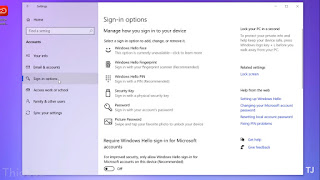









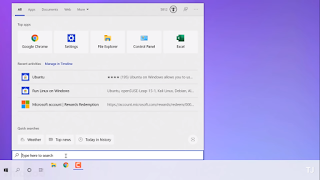





0 Comments